I have found the Vikas and he is amazing developer, he had always delivered the product under the timeline, on budget and with 100% accuracy, He is totally problem solving guys.
Getting Started with Google analytics
| 0 comments |
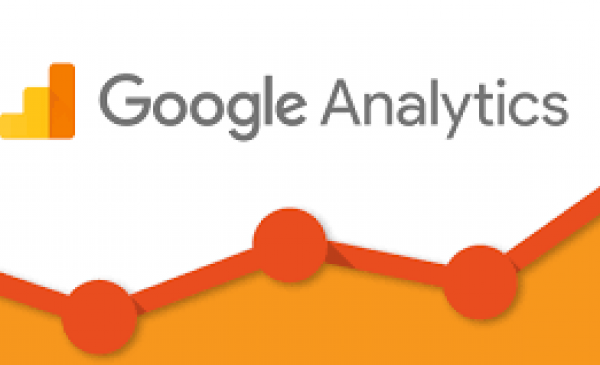
Google Analytics adds the web tracking system to your website. You need to follow the below steps to achieve this:-
Enable the Google Analytics module
- Log in to the site you wish to track as an administrator.
- Navigate to Admin > Modules.
- Enable the Google Analytics module.

- Click Save configuration.
Create a new property for your site
- Log in to your Google Analytics account and select the Admin tab.
- In the Account column, use the dropdown menu to select the account to which you want to add the property.
- In the Property column, click Create new property from the dropdown menu.
- Select Website.
- Enter your Website Name.
- Enter your Website URL.
- Select an Industry Category and Reporting Time Zone.
- Click Get Tracking ID (copy/note the tracking ID for later step).
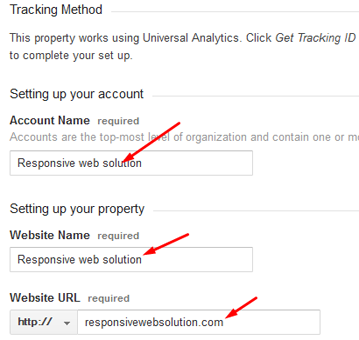
Configure the Google Analytics module
- Navigate to Admin > Configuration > System > Google Analytics.
- Enter the Web Property ID (UA-xxxxxxx-yy) from your Google Analytics account into the Web Property ID field.

- Once property ID will added, Scroll to the bottom of the page and click Save configuration button
Check event tracking by Google analytic
- Log in to your Google Analytics account and select the reporting tab
- Go on behaviour > Site Content > All pages.
- You will see URLs list tracking by Google Analytics
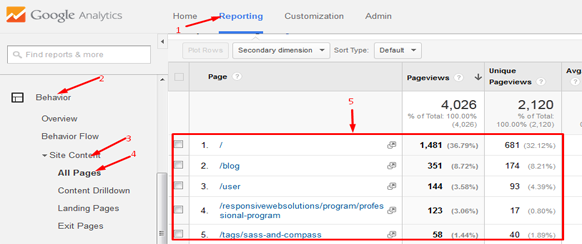
You can also check Real Time event tracking by Google analytic
- Log in to your Google Analytics account and select the reporting tab
- Go on Real-Time > Content
- You will see URLs list tracking by Google Analytics at real time
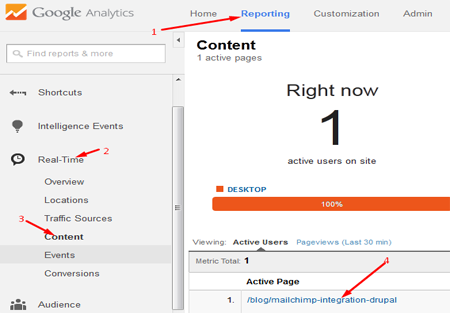
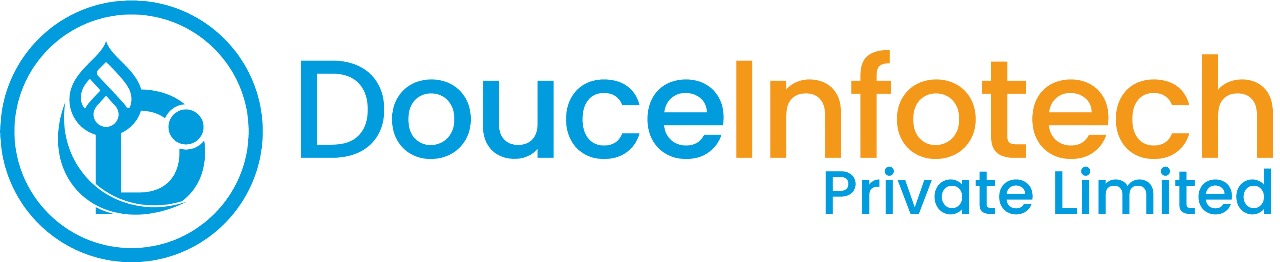




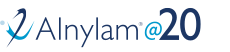
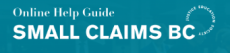
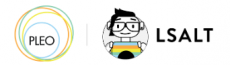


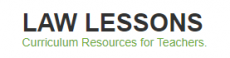
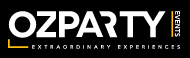



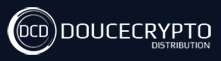






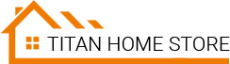



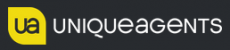




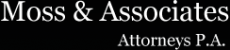












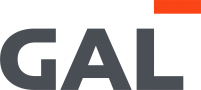
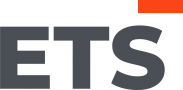
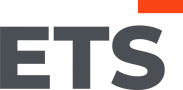
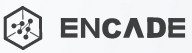


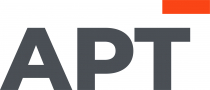
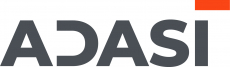

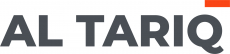





Add new comment