I have found the Vikas and he is amazing developer, he had always delivered the product under the timeline, on budget and with 100% accuracy, He is totally problem solving guys.
How to Add a Google Map to contact page ?
| 0 comments |
Google Maps is a Google service offering powerful, user-friendly mapping technology and local business information. Designing a contact page involves the inclusion of many contents like company or individual physical address, phone number, email address and feedback form. Over the years it has become a trend to display the locality with the help of Google maps. It isn't a tedious task, just involves some copy and paste work.
We can easily add a google map to contact page with the following steps:--
- Open Google Maps and type your address, location.

- Once you get the exact spot from Google map click the Link button.
- In the lower right corner of the browser winder, click the gear button and select Share or embed map.
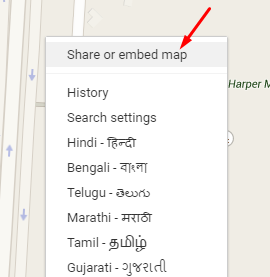
- A popup with the Google map location will appear before you.
- Select the map size i.e: small/medium/large/custom.
- Copy the HTML embed code.
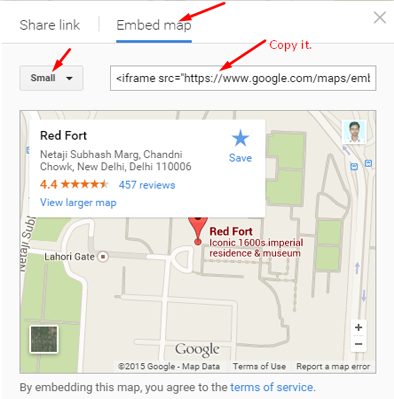
- Now, Go to Administration/Structure/ Blocks and create a block in your Drupal site.
- Put embed code which you copied in step 6.

- Select the regions next to region settings and enter path for contact us or any specific pages where you wish to display the map and save the block.
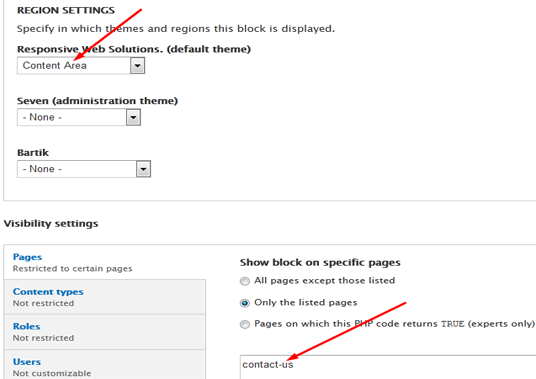
- Now, Navigate your contact page to view your location in Google map.
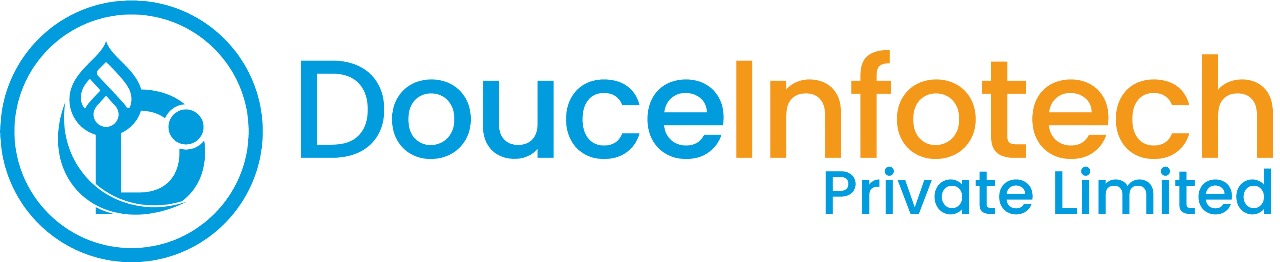




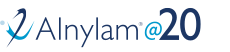
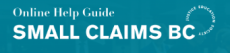
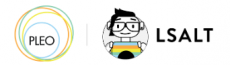


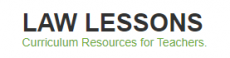
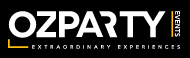



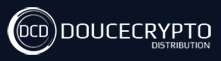






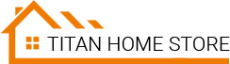



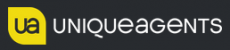




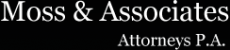












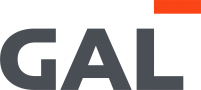
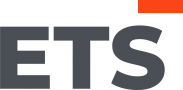
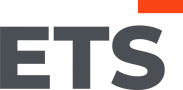
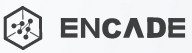


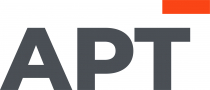
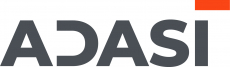

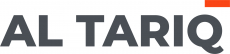





Add new comment