I have found the Vikas and he is amazing developer, he had always delivered the product under the timeline, on budget and with 100% accuracy, He is totally problem solving guys.
How To use quiz module in Drupal ?
| 0 comments |
Quiz module for whom, who intend on making intellectual and education based websites for conducting quizzes, exams and other stuff, Drupal quiz modules are the best for them. Using the Drupal 7 quiz module you can create assessments for the users which can also be graded or checked later or and the users can be intimidated about the results and grades.
A Quiz is given as a series of questions. Answers are then stored in the database. Scores and results are displayed during or after the quiz. Administrators can provide automatic or manual feedback. See all the features below!
It has many features :
-
-
- *Improved DX, coding standards/style, The Drupal Way!?
- *Extensive Views, Rules integration through Entity API
- *OO support for all Quiz components
- *Huge cleanup and refactor from 4.x
- *Multiple result & granular feedback options
- *Pre-attempt questionnaires (through Field API)
- *Views & bulk operations for managing questions/results
- *Drag and drop ordering of questions/answers/pages
- *Configurable questions per page
- *Devel generate support (dummy Quiz/Question/Result data)
- Question randomization, from pool or category
- Certainty-based marking
- Multiple attempts per user
- *Stability from new test cases (2400+ assertions)
- *Adaptive mode feedback
- *Build on last attempt mode
- Timed quizzes
- Question reuse across multiple Quizzes
- Robust Quiz/Question versioning
- *Smooth upgrade from 7.x-4.x
- *Better upgrade path to D8
- And many more...
-
Step 1:
Download Quiz Module
Enable these module
-
-
- Quiz
- Quiz Question
- Drag and drop with lines for Quiz
- Long Answer
- Matching question
- Quiz Direction
- Quiz Multichoice
-

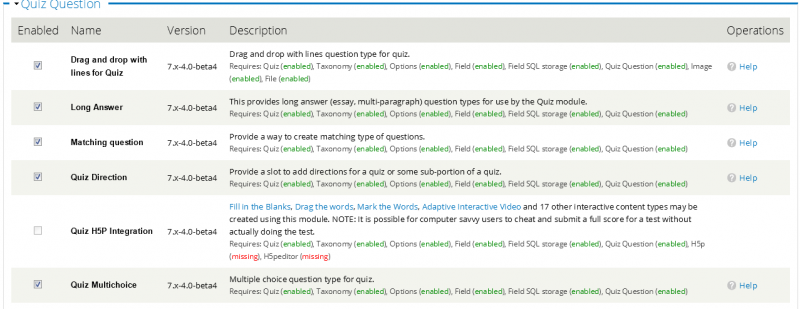
Step 2:
Go to node/add/quiz
Give title name for your Quiz.
Click on Save button.
Step 3:
After clicking Save button, You would see Manage Question
Click on Create new question for creating question.

Suppose we take the Multiple choice question

Write your question in question field box. and scroll down
In the Answer -> Setting box, you can set your choice according to your preferences
Now time to give the options for your question
You have to give your options in Alternative Box and check the checkbox of that alternative box which answer would be true
You can add more Alternative for your option by clicking Add more Alternative button.
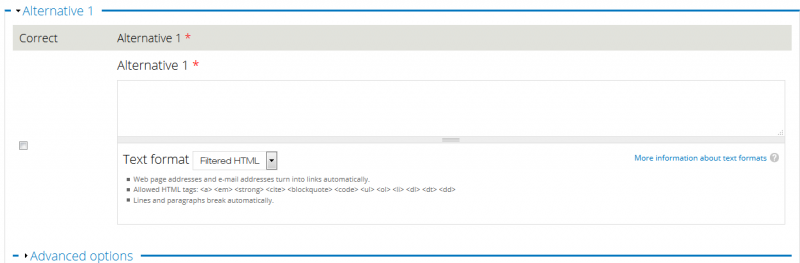
Now click on Save button to save the question.
In this same way, you can add more and more quetions.
Step 4:
Click on Take tab and your questions would be something like this.

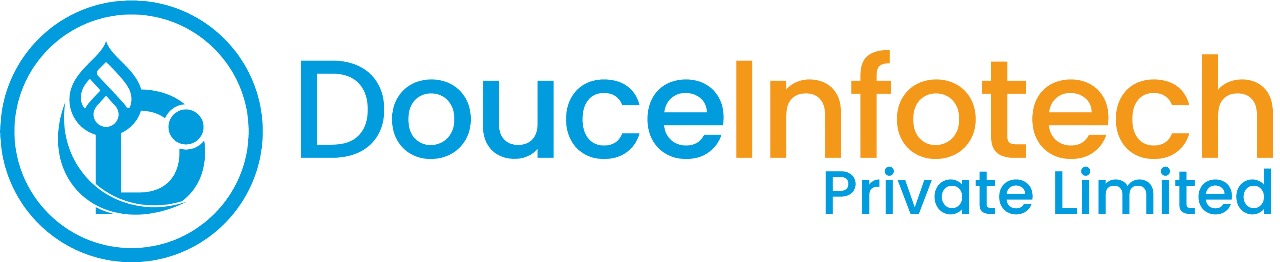




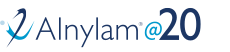
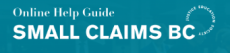
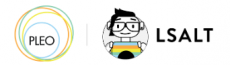


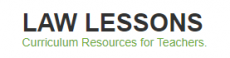
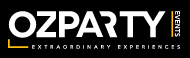



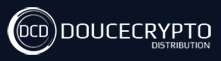






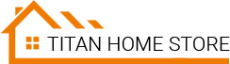



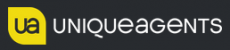




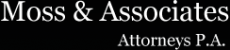












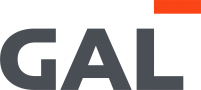
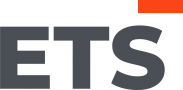
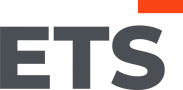
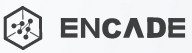


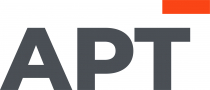
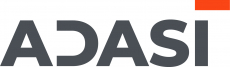

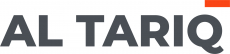





Add new comment