I have found the Vikas and he is amazing developer, he had always delivered the product under the timeline, on budget and with 100% accuracy, He is totally problem solving guys.
How To Implement Multilingual sites in Drupal ?
| 0 comments |
People prefer to browse websites -- whether for obtaining information or buy goods and services -- that are in their own languages. English may be the universal language but it sure does not work for everyone. Websites in local dialects are becoming more appealing to a variety of Internet users from around the world. If you want to touch base with this market, developing a multilingual website would be the best way to go.
Here i am showing you how to develop a multilingual website.
Step 1:
Download Entity Translation
Download Entity API
Download Title
Download Internationalization (i18n)
Download Language Icons
Download Localization Update
Download Variable
Eanble the locale module from core.

Enable Localization update module.
Enable Language Icons module.

Enable all module which has mntioned above.
Step 2:
Go to admin/config/regional
Click on Languages

You would see English is already installed. Now need to another language, so click on Add Language link.
Choose language from under Predefined language .
Click on Add language button to install language.

Step 3:
Click on Detection Method.
Check the box, which you want to use, but remember don't uncheck the box of Default.
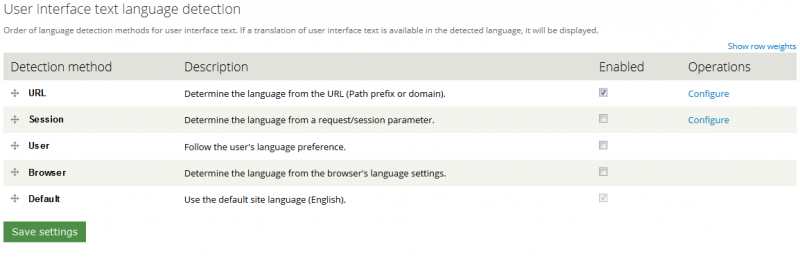
Step 4:
Click on Translation Updates.
configure it as you want.
Step 5:
Go to admin/config/regional/translate/translate
The language file you installed will do the most common translations for you. Using the tools on this page, you can search for and find any string (line of text) you want to translate.
In the image below I searched for the string "An AJAX HTTP error occurred." The string must be entered exactly as it is shown on the site. Click edit to start translating the string.
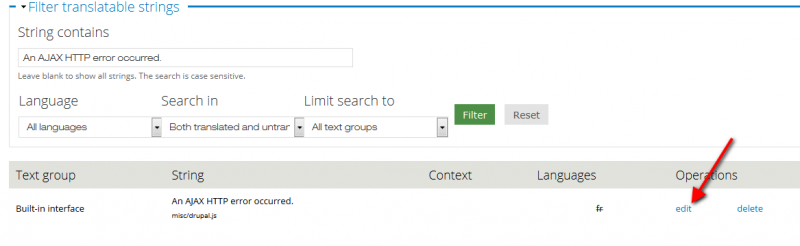
You can now add the text in the various languages so that the string will be translated for those languages. If you don't enter a translation, the string will still be visible to the user, but only in the default language.

Step 6:
Now create a content type
Click on Publishing Options tab.
Click on Enabled with translation radio button of Multilingual support .
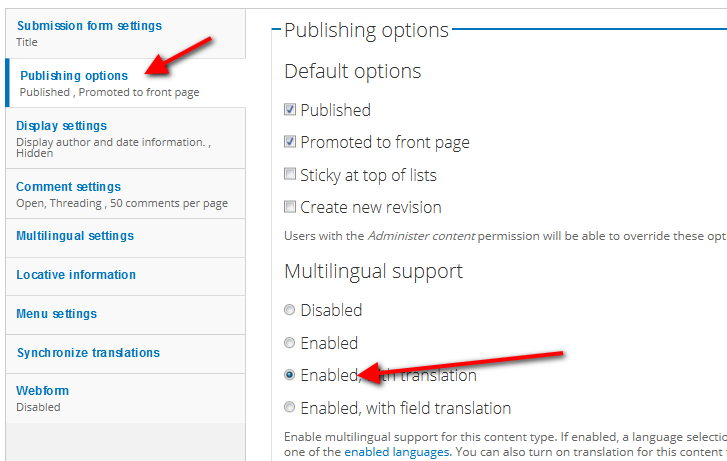
Click on Multilingual Settings.
Choose as you want from Extended language options and Extended language supports
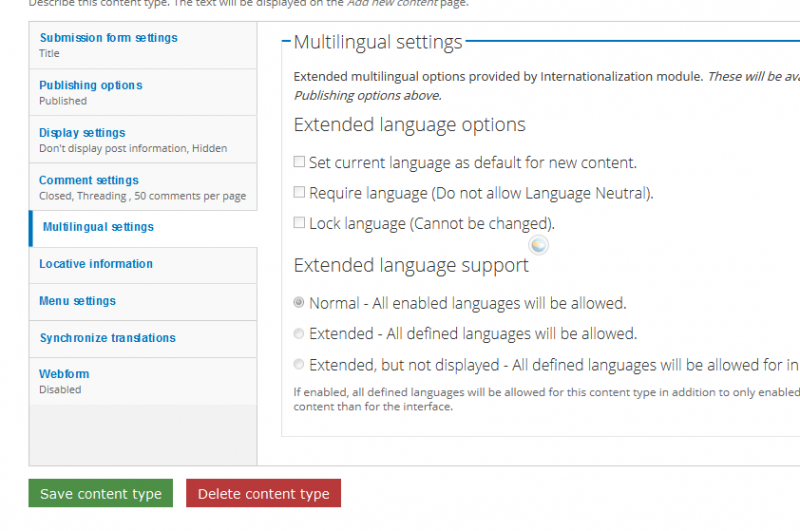
Click on Save content type button.
Step 7:
In the manage field tab Click on replace link of Title.
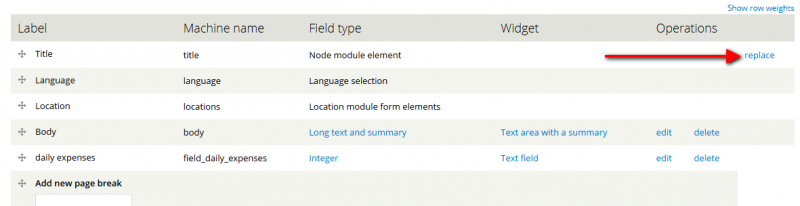
Chck the box of Replace title with a field instance and save it.
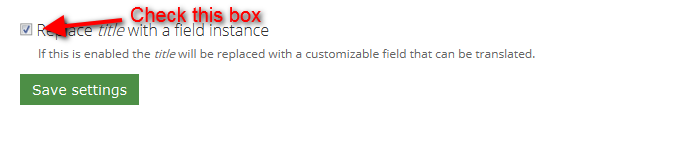
Step 8:
Create some content.
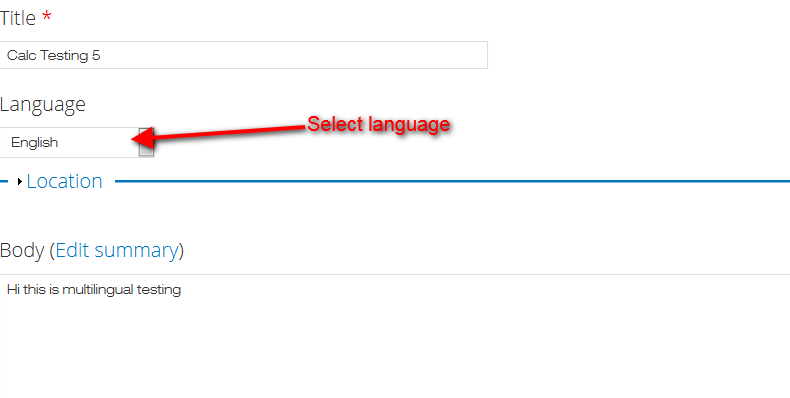
You would be something like this.
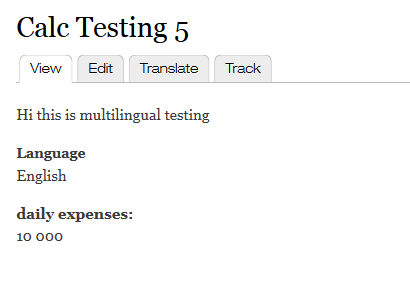
Click on translate tab.
Click on add translation link of that language in which you want to translate and then save it.
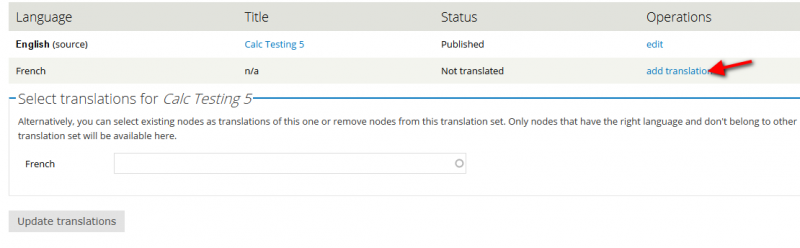
Make translation of your content, and save it.
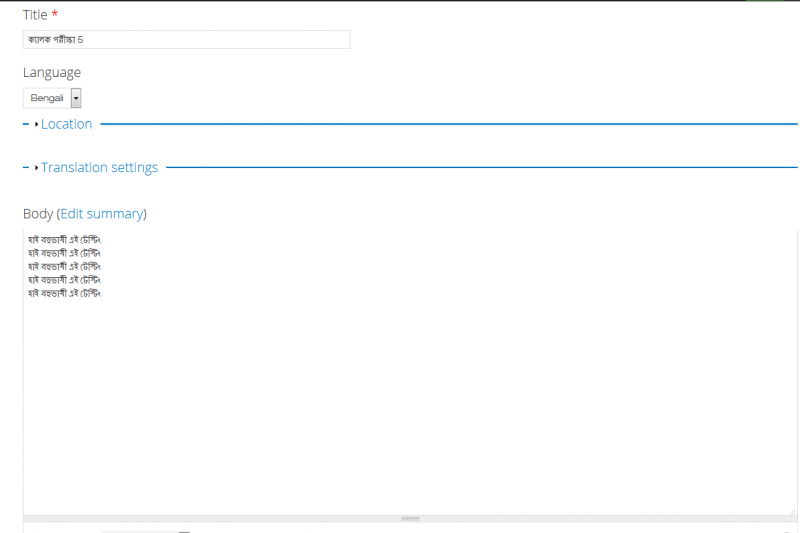
Repeat same process for each language to translate.
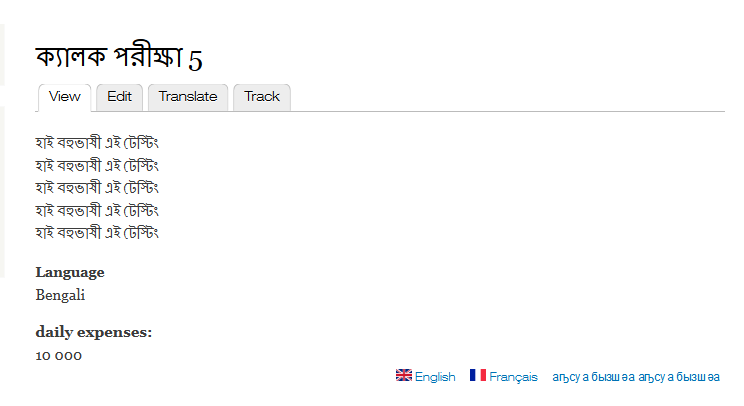
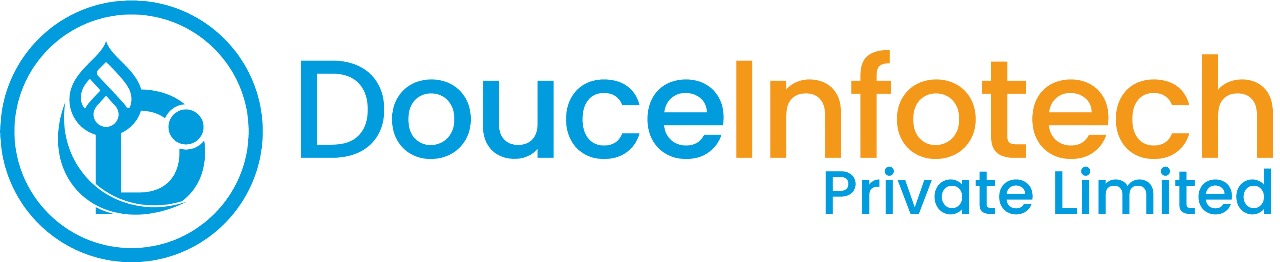




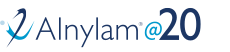
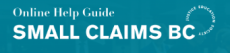
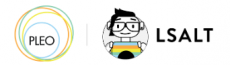


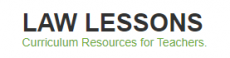
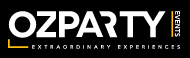



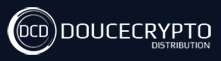






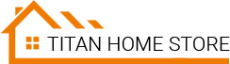



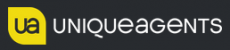




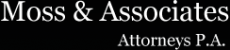












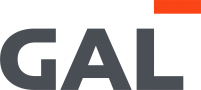
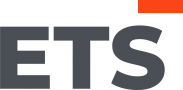
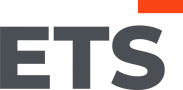
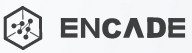


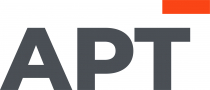
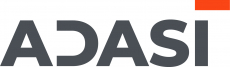

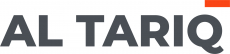





Add new comment