I have found the Vikas and he is amazing developer, he had always delivered the product under the timeline, on budget and with 100% accuracy, He is totally problem solving guys.
How To Send Drupal Newsletter with SimpleNews ?
| 0 comments |
Simplenews publishes and sends newsletters to lists of subscribers. By Simplenews you can send nodes as newsletters to subscribers and it support for multi-language newsletters. With the Simplenews block users can subscribe to a newsletter. For each newsletter one block is available.
You can easily create and send a Drupal Newsletter with Simplenews by following simple steps:--
- Install and enable this module Simplenews (and its dependencies)
- configure Simplenews settings at /admin/config/services/simplenews. There you can also set newsletter "categories", each of which is a mailing list.
- Once you?ve added basic newsletter functionality, populate your newsletters by adding subscription forms on your website.
Go to /admin/structure/block and assign subscription block to sidebar or at whatever region you assign.
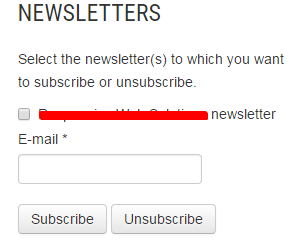
- In order to allow non-user subscriptions, you have to update the permissions for anonymous users at the ?Permissions? tab by ?People?.

- Create/edit a content type that you want to be for newsletters. The crucial setting is in the "Publishing options" tab, labeled "Use as simplenews newsletter".
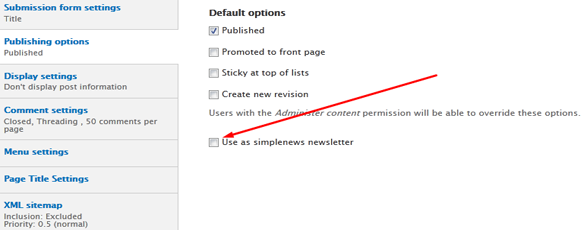
- Create a node of the enabled content type. After saving, you'll see a "Newsletter" tab, through which you can send the node as a newsletter.
- Also a content type will auto created named "Simplenews newsletter". You can send your newsletter by adding node of this content type. For this click ?Simplenews newsletter? in the ?Add content? section and design it as you would design any Drupal document. Once you?re done with editing, select the newsletter category (which determines the users you send the newsletter to), update the settings accordingly and schedule it to be published in the ?Newsletters? tab once you?ve done editing. Now change the newsletter?s status to ?published? in the editing tab.
That?s it. You?ve just created and sent your first newsletter!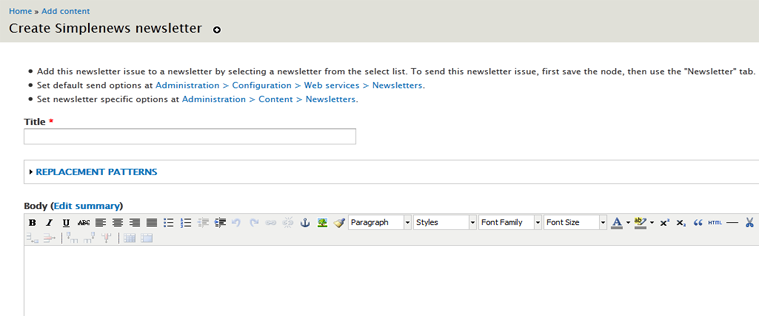
- Subscribing to newsletters, and managing your subscriptions by direct links:
http://www.example.com/newsletter/subscriptions
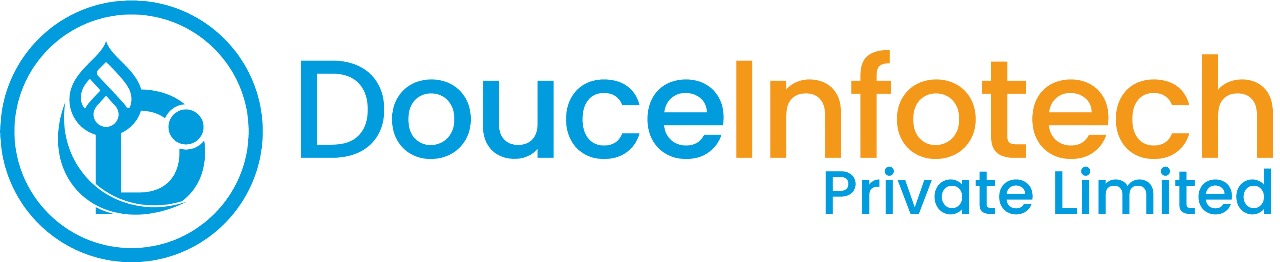




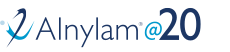
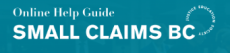
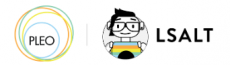


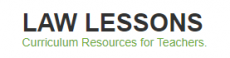
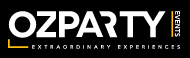



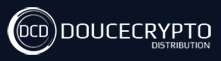






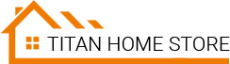



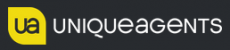




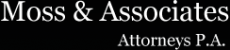












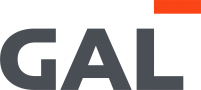
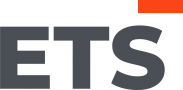
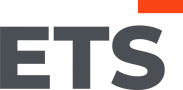
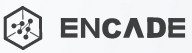


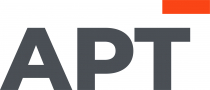
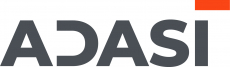

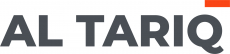





Add new comment