I have found the Vikas and he is amazing developer, he had always delivered the product under the timeline, on budget and with 100% accuracy, He is totally problem solving guys.
Getting Started With Drupal's Captcha module
| 0 comments |
Before submit a form, Captcha provides a questions and ask for a response from you. This prevents many spam submissions, form comment and email submissions.
This blog will show you how to use the standard Captcha module for Drupal.
Download and Install
Download the http://drupal.org/project/captcha module and activate on /admin/modules.
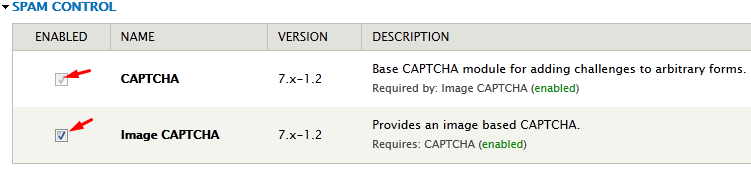
Click the check boxes and scroll to the bottom of the page and save to enable the the modules.
Then, You will be able to access the "Configure" option for both modules. Click Configure on CAPTCHA first.

Configure the module
Configure the Default Challenge type. This will be used by all forms unless you change the type for an individual form.
The module comes with two types of challenges built in.
- Math: requires the user to solve a simple math problem.
- Image: presents an obscured image of a word that can't be read by a machine.
you can customize the challenge type from a drop down box in the Challenge Type column for each form individually.
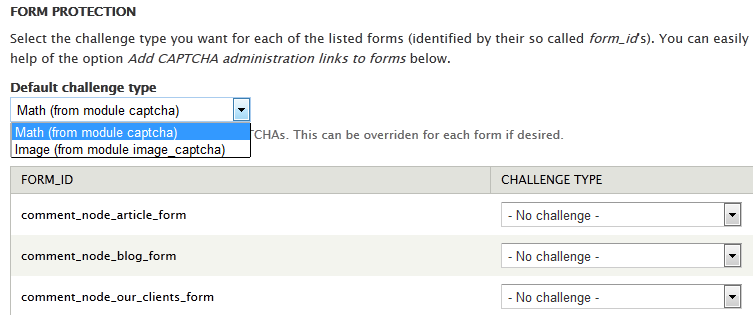
Add a description to the form
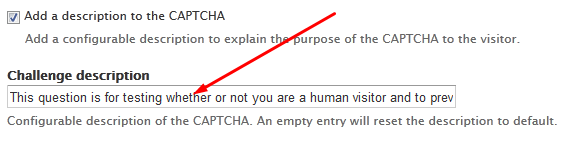
Set CAPTCHA validation and Persistence
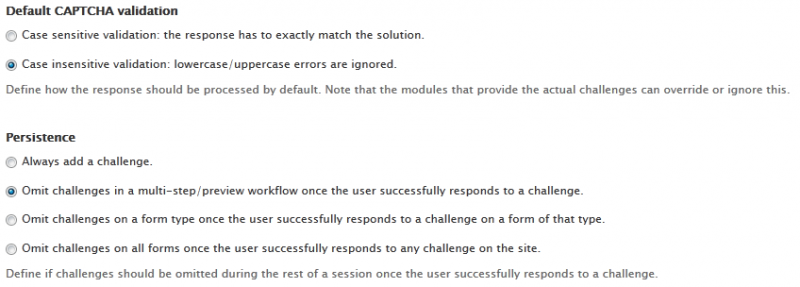
Add Captcha to forms
You can add capcha to individual forms. Some default forms are already provided in the form list but arbitrary forms can be easily added.
To add captcha on default forms such as "user_register_form", select math or image Captcha from Challenge type and click on save configuration button at the bottom of the page
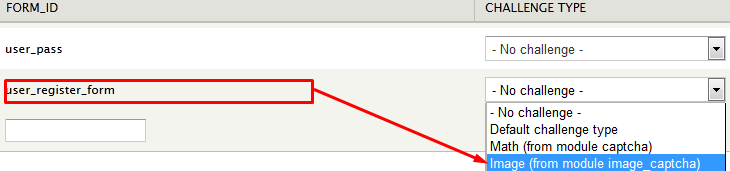
Now, Captcha had added on user register form.
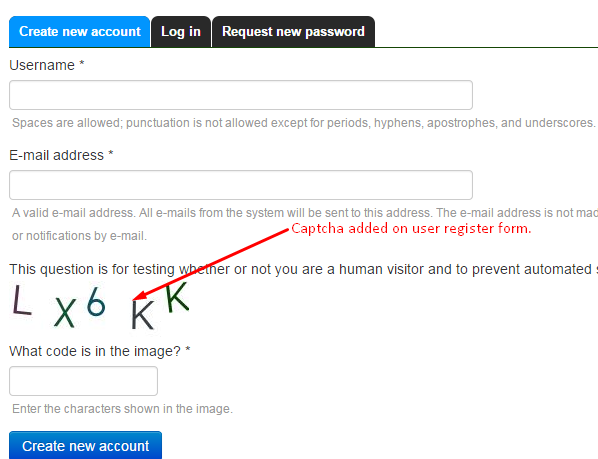
To add captcha on webforms such as "client_form", put form_id of webform on textbox and select math or image Captcha from Challenge type and click on save configuration button at the bottom of the page

Now, Captcha had added on webform.
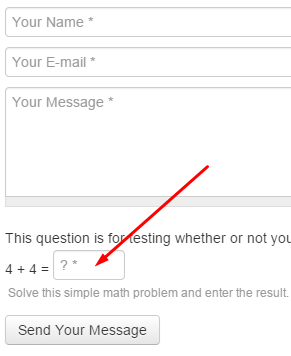
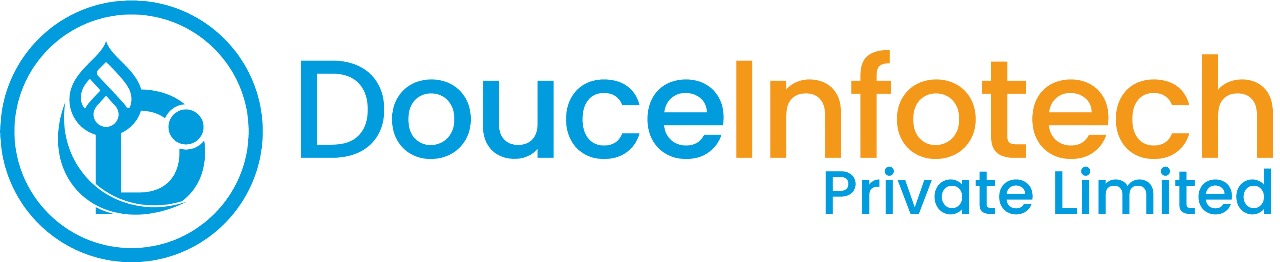




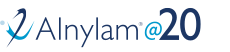
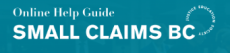
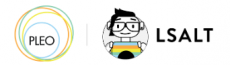


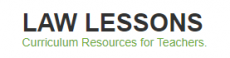
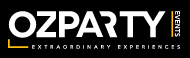



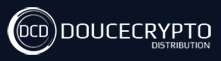






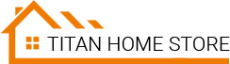



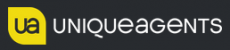




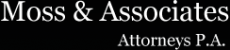












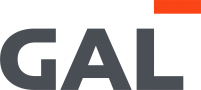
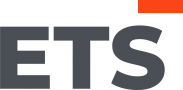
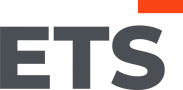
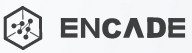


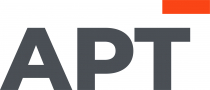
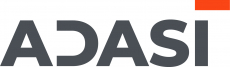

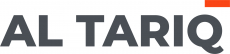





Add new comment