I have found the Vikas and he is amazing developer, he had always delivered the product under the timeline, on budget and with 100% accuracy, He is totally problem solving guys.
How To Imports using Feeds Module in drupal 7 ?
| 0 comments |
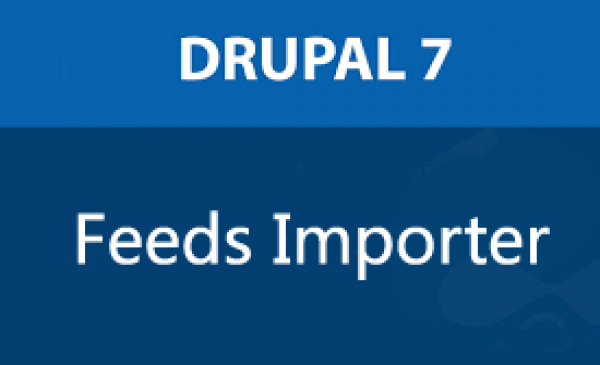
The Feeds module is the most common way to import content and user data into Drupal.
To use Feeds, we need to install these modules:-- Feeds, Features and Job Scheduler:
Feeds Setting
- Go to Structure > Feeds importers
- You'll see that four default types of import are already set up: Node, User, Feed and OPML.
- Click "Add importer" in the top-right of the screen.
- Enter a Name and Description for your importer and click on create button.
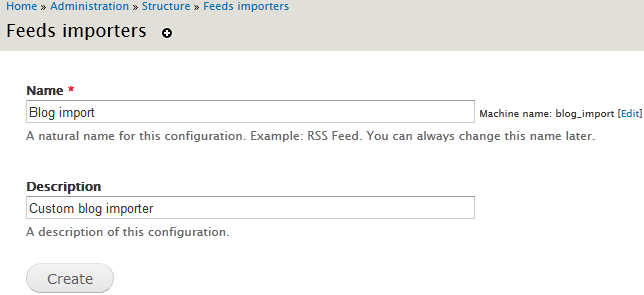
- You'll be have a screen with four areas on the left: Basic settings, Fetcher, Parser and Processor.

- Click on Settings link next to Basic settings

- Click on Change next to Fetcher.
- Select whether you're importing from a file on your computer or from a URL.
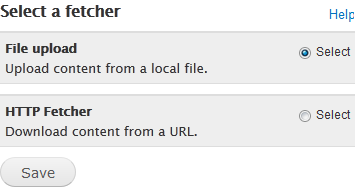
- Click on Change next to Parser.
- Decide exactly what import format you'd like to use:

- Click on Change next to Processor.
- Decide whether your import is going into nodes, users or taxonomies:
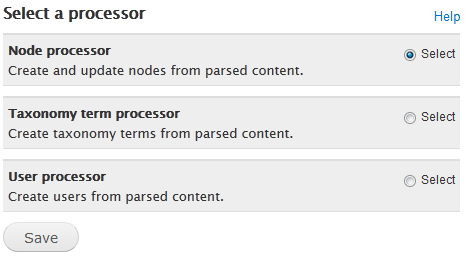
- Click on Settings next to Processor.
- Here you can choose more detailed settings for your import:
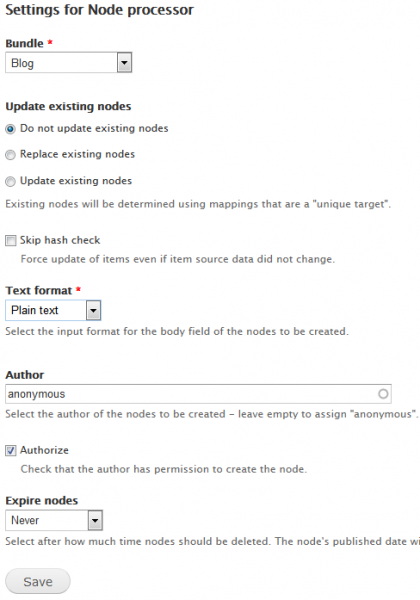
- Click on Mapping next to Processor.
- Here you can map your data with your Drupal data structure.
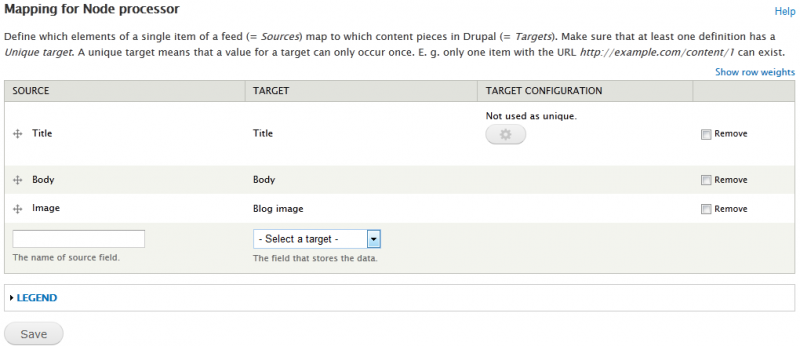
- Make sure your mapping source matches the header row in your spreadsheet (not case-sensitive.)

- Now open http://example.com/import in your browser. You will found screen like:
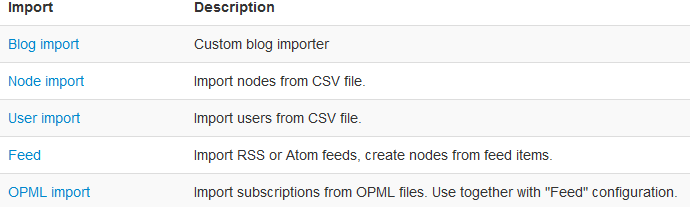
- Click on Blog import or whatever your importer name. You will found screen like:
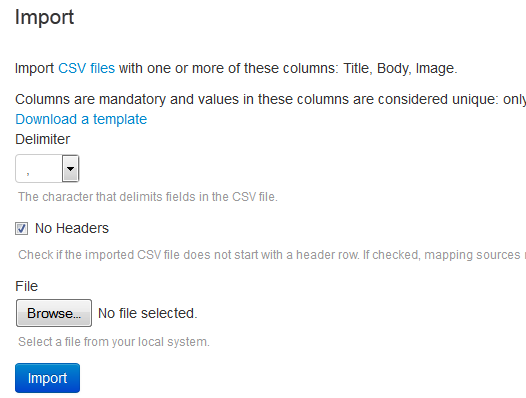
- Upload your file and Click on import.
- After sucessfully imported you will find message
Status
Last import: 2 sec ago.
6 imported items total.
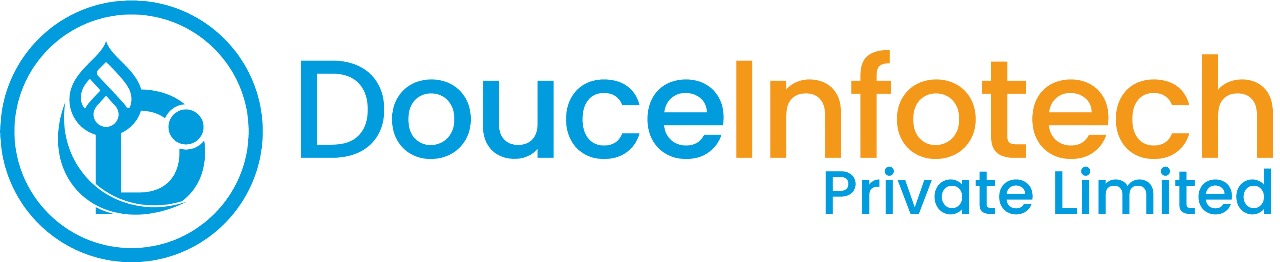




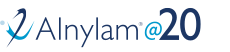
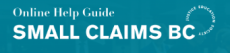
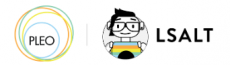


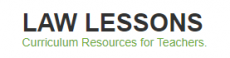
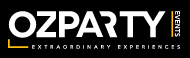



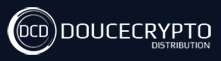






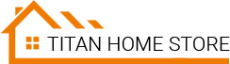



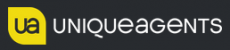




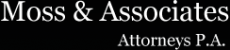












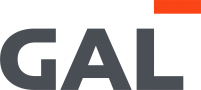
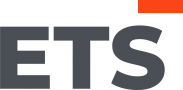
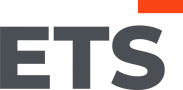
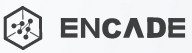


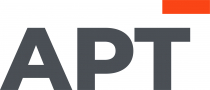
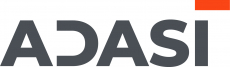

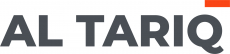





Add new comment