I have found the Vikas and he is amazing developer, he had always delivered the product under the timeline, on budget and with 100% accuracy, He is totally problem solving guys.
How To Configure Quick Tabs with Views Block ?
| comments |
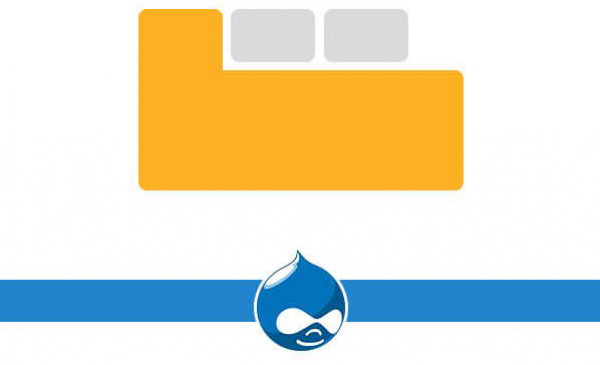
In this blog we are going to explore Quick tabs module and examine how it can be used to easily create tabbed content containing blocks, views, nodes, and even other quick tabs blocks. You can find below instructions on how to create a block of tabbed View blocks and how to place this block inside a specific page.
- Install and enable Quick Tabs module
- Go to Structure and Quicktabs (/admin/structure/quicktabs) and click on 'Add Quicktabs Instance' from top left of screen.

- Enter Quicktab block title and select ui_tabs from Renderer.

- Add title for your view tab under Tab title column, Select a block under Tab content column for each tab.

- Go to /admin/structure/block and search the new Quicktab block.

- Configure the Block Visibility settings and Save the configuration.

- Now, see the output in the page where you assign your Quicktab instance.
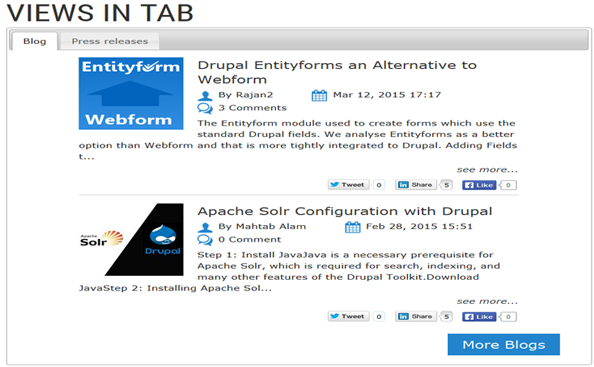
There are multiple Quicktab styles are availabe, You can choose any styles which suit your desing/requirement.
For this, Edit your Quicktab instance and select Quicktab from Renderer.
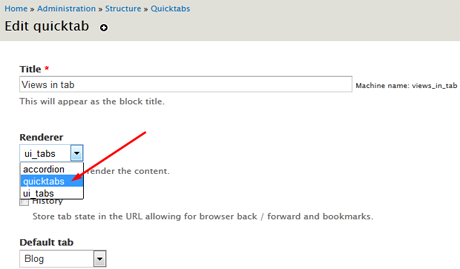
Now, Go to /admin/structure/quicktabs/styles and choose any style which you want and save.
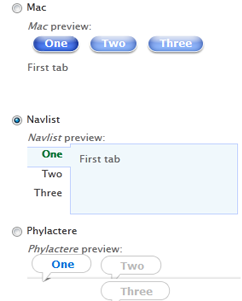
Agian, see the output in the page where you assign your Quicktab instance.

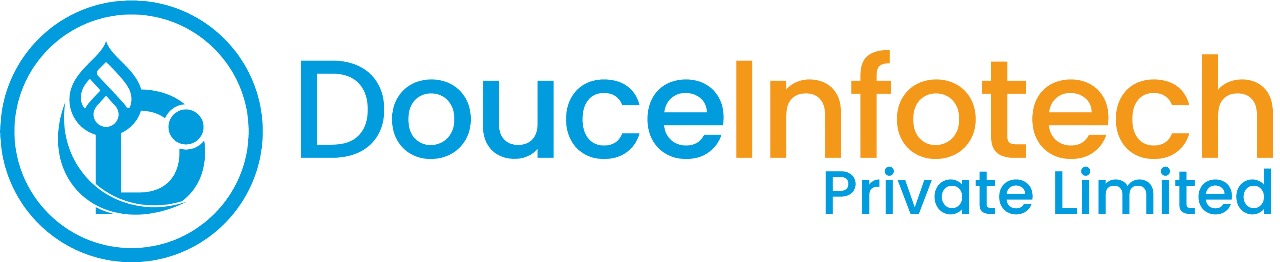




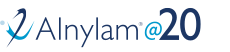
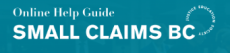
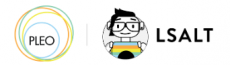


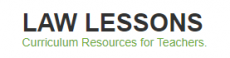
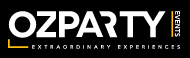



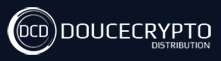






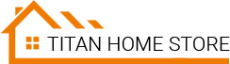



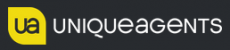




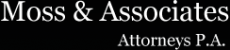












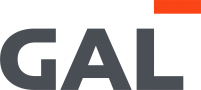
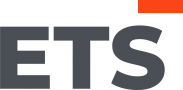
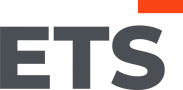
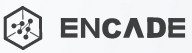


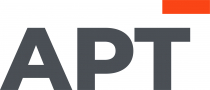
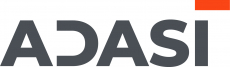

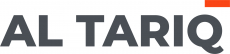





Add new comment