I have found the Vikas and he is amazing developer, he had always delivered the product under the timeline, on budget and with 100% accuracy, He is totally problem solving guys.
How To use TB Mega Menu ?
| 0 comments |
Tb mega menu is a great module for those who want to use stylish menu with submenu. Like adding image, video, animation in their menu very easily. It also provides to add custom CSS class. So here in this blog i'll show how to use it.
Step 1:
Download TB Mega Menu module and enable it.
Step 2:
Go to admin/structure/tb-megamenu
You would be see all the list of your menu.
Click on Config link of that menu, in which you want to use TB Mega Menu

Step 3:
Now you would see the mega menu tools.
Choose Style for your menu.
Choose Animation.
Give Animation delay time.
Give Animation Duration.
Click on Yes of Auto Arrow, If you want to show arrow which menu item has submenu.
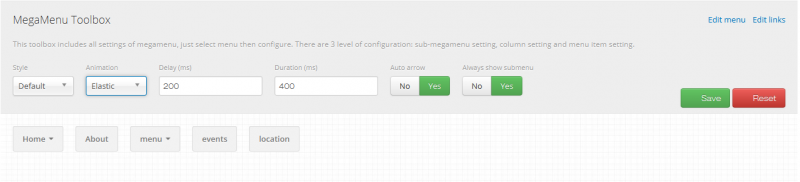
Step 4:
Click Yes below the Submenu if you want to use submenu and show
Give the class name in the box, below the Extra class if you want to add class.
You can add Icon and Item Caption too.
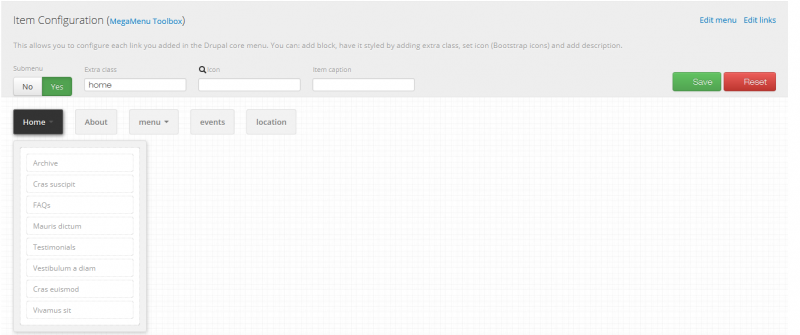
Step 5:
Click on top corner of submenu

Click on Plus button to add row.
Click on Yes or No of Hide when collapse to enable or disable.
Give the width of submenu in the box of Submenu width(px).
Select Aligment left, right, center, justify.
Give class in the box of Extra Class
Step 6:
Click on Plus button to add column.
Click on Minus button to remove column.
Grid allow to set number of grid column from 1-12.
You can add block from select box of Block.
Now click on Save button.

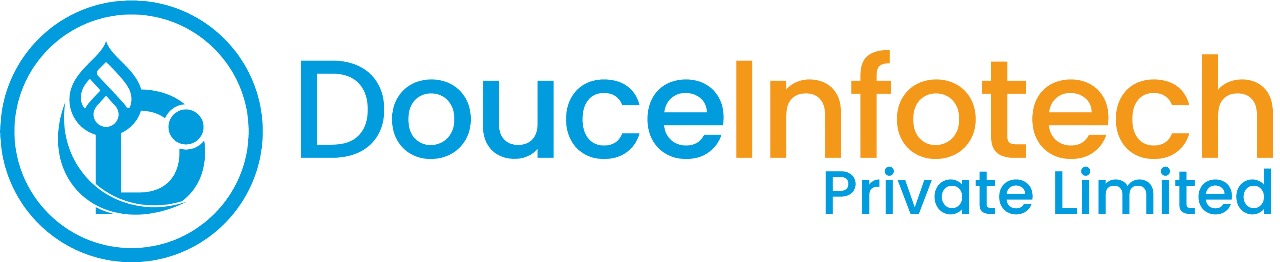




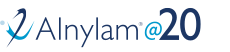
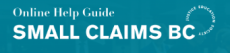
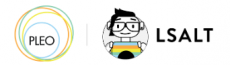


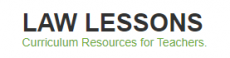
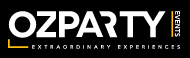



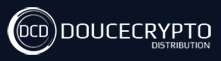






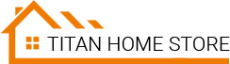



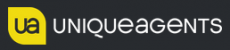




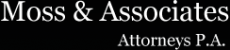












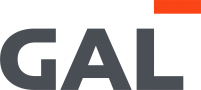
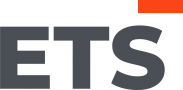
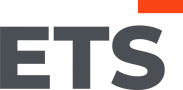
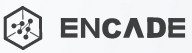


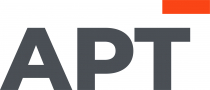
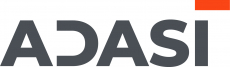

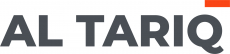





Add new comment