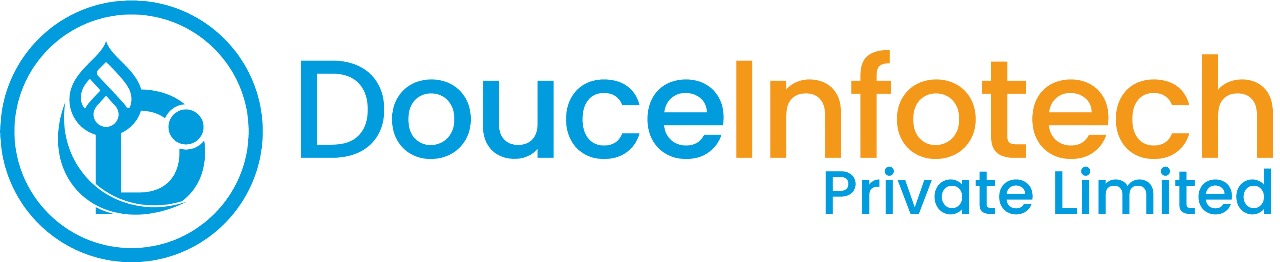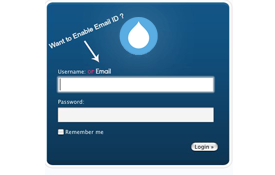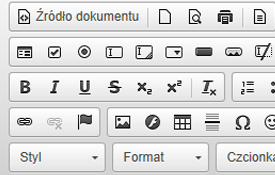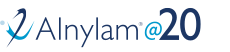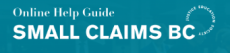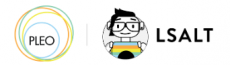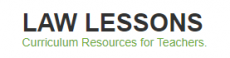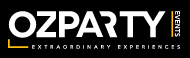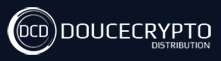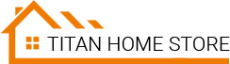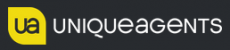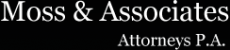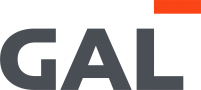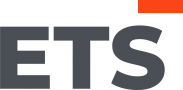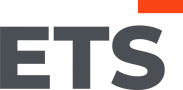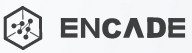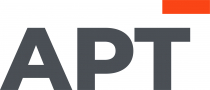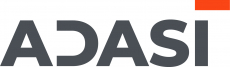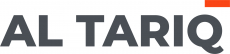I have found the Vikas and he is amazing developer, he had always delivered the product under the timeline, on budget and with 100% accuracy, He is totally problem solving guys.
Blogs
- 0 comments
To use the "Negate" option in a contextual filter in Drupal Views, enable the filter and select "Provide default value." Then, choose the "Fixed value" or "PHP code" option and check "Negate." This configuration will display results that don't match the provided value or conditions.
- 0 comments
To create a block type in Drupal 7, navigate to Administer > Structure > Block types and click on "Add block type." Define the block type by specifying its name and description. Save the configuration to create the new block type, which can then be used to create custom blocks with distinct fields and settings.
- 0 comments
To create a TO-DO list in Drupal 7, use the Task List module. After enabling the module, create a new content type named "Task" with fields such as title, description, and due date. Users can then create and manage tasks as nodes, organizing them into lists or categories as needed.
- 0 comments
To send emails from XAMPP localhost, configure the php.ini file in your XAMPP installation. Ensure that the SMTP and smtp_port settings are correctly configured to point to your email server. Additionally, use a local mail client like MailHog or configure a remote SMTP server for sending emails from localhost.
- 0 comments
To enable email login in Drupal, install and enable the Email Registration module. Then, configure the module settings to allow users to log in with their email addresses instead of usernames. Users can now log in using their email addresses along with their passwords.
- 0 comments
To create a Media Library using CKEditor, WYSIWYG, and Media module in Drupal, first, enable the Media and WYSIWYG modules. Configure the CKEditor profile to include the media button. Then, users can access the Media Library within the CKEditor toolbar to insert media files into content.
- 0 comments
To create a custom default view in Drupal, first, create a new view with the desired settings and filters. Then, save the view with a specific name like "default" and set it as the default view for the corresponding path or content type. This view will now be displayed by default when accessing the specified page or content type.