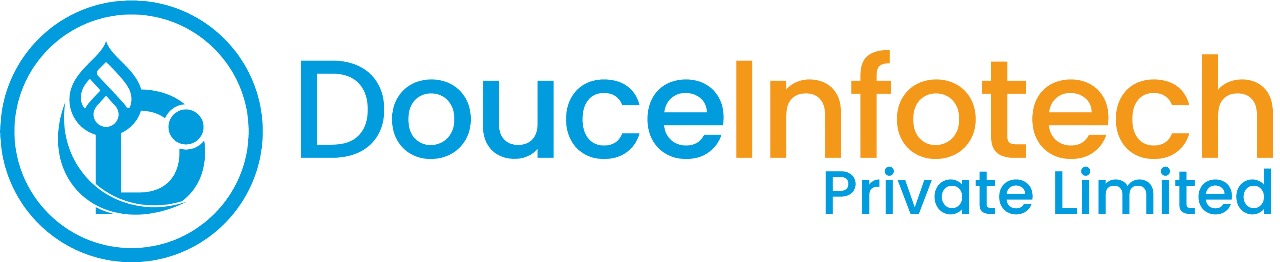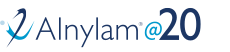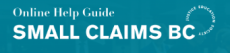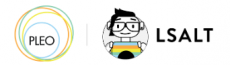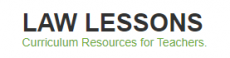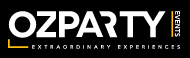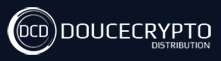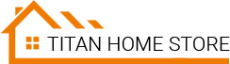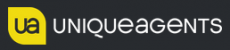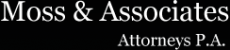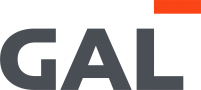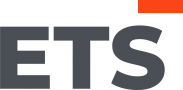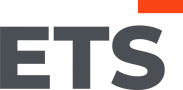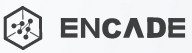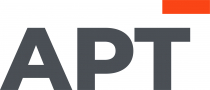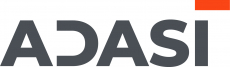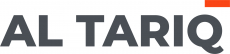I have found the Vikas and he is amazing developer, he had always delivered the product under the timeline, on budget and with 100% accuracy, He is totally problem solving guys.
Blogs
- 0 comments
To use autofilter in Views in Drupal, first, install and enable the Views Autofilter module. Then, create or edit a view and add the fields or criteria you want to filter. In the view's settings, enable the "Autofilter" option for the desired fields. Save the view, and users will be able to filter the results dynamically as they type in the autofilter-enabled fields.
- 0 comments
To highlight code in Drupal, use the Code Filter module. Enable the module and configure it to recognize the programming languages you want to highlight. Then, wrap your code snippets in
tags, replacing "language-css" with the appropriate language class. Finally, the code will be displayed with syntax highlighting on your Drupal site.- 0 comments
To implement new comment notifications to authors in Drupal, use the Notify module. Enable the module and configure it to send notifications to comment authors when new comments are posted on their content. Adjust the notification settings as needed, and authors will receive emails notifying them of new comments on their content.
- 0 comments
To fix the white screen error in Drupal, first, enable error reporting by editing the settings.php file and setting the error_reporting variable to E_ALL. Then, check the PHP error log or Drupal's watchdog logs for error messages indicating the cause of the white screen. Common causes include PHP memory limit issues, incompatible modules or themes, or syntax errors in custom code. Address the identified issues to resolve the white screen error.
- 0 comments
To configure a 301 redirect using Drupal's .htaccess file, add a line to the file using the Redirect directive. Specify the old URL and the new destination URL, followed by the status code 301. For example: "Redirect 301 /old-page /new-page". Save the changes and ensure the .htaccess file permissions allow the web server to read it.
- 0 comments
To create a multi-step form with Webform in Drupal, enable the Webform module and create a new Webform. Add the desired fields for each step, then configure the form settings to enable multiple pages. Use the "Page break" component to split the form into multiple steps, allowing users to navigate through the form sequentially.
- 0 comments
To use Font Awesome icons in Drupal, first, download and enable the Font Awesome module. Then, locate the desired icon class from the Font Awesome website. Finally, add the icon class to your HTML markup within Drupal content or templates to display the Font Awesome icon on your site.